Foxconn C51XEM2AA-8EKRS2H Instrukcja Użytkownika
Przeglądaj online lub pobierz Instrukcja Użytkownika dla Płyta główna Foxconn C51XEM2AA-8EKRS2H. Foxconn C51XEM2AA-8EKRS2H User Manual Instrukcja obsługi
- Strona / 114
- Spis treści
- BOOKMARKI



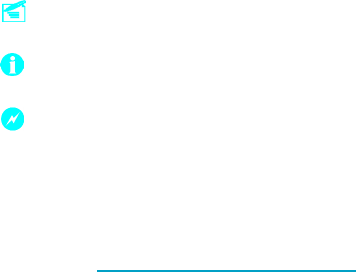
- Statement: 1
- More information: 1
- Version: 1
- Trademark: 1
- Symbol description: 1
- Declaration of conformity 2
- Declaration of conformity 3
- Table of Contents 4
- · Support hot plug 10
- Rear I/O Ports 15
- Installation of CPU 18
- Attention: 18
- Installation of CPU Fan 19
- Warning : 22
- Power Supply 23
- Other Connectors 24
- F_1394_1 27
- J1E1 27
- Expansion Slots 28
- 1-2 Set pin1 and pin2 closed 29
- 2-3 Set pin2 and pin3 closed 29
- Closed Set the pin closed 29
- Open Set the pin opened 29
- Enter BIOS Setup 31
- Main Menu 31
- Standard CMOS Features 34
- Advanced BIOS Features 36
- Advanced Chipset Features 38
- Integrated Peripherals 45
- Power Management Setup 46
- PnP/PCI Configurations 48
- System Monitor 49
- Exit Without Saving 52
- Installing Divers 55
- Installing Utilities 55
- NVIDIA nTune 4.0 57
- Load or Save Profile 58
- Manage Profile Rules 61
- System Stability Category 63
- System Stability Task View 63
- View System Status 64
- Perform Stability Test 64
- Fox LiveUpdate 67
- 1.2 Local Update - Backup 68
- 1.3 Local Update - Update 68
- 3.1 Configure - option 72
- 4. About & Help 73
- 3.2 Configure - System 73
- MediaShield RAID Manager 74
- View RAID Arrays 77
- Setting Up a Spare RAID Disk 78
- to the array 81
- Network Access Manager 82
- Ethernet 83
- TCP/IP Acceleration 86
- FirstPacket 86
- Administration 87
- NVIDIA SLI 89
- Technology 89
- NVIDIA RAID 92
- Additional RAID Features 93
- Features and Benefits Summary 93
- Setting Up the BIOS 95
- Entering the RAID BIOS Setup 96
- Chapter 6 Appendix 100
- Audio Configuration 104
- On board LED Code Table 108
Podsumowanie treści
This manual is the intellectual property of Foxconn, Inc. Although theinformation in this manual may be changed or modified at any time,Foxconn does n
3Chapter 1 Product IntroductionOnboard 1394 (-E ) (optional)· Support hot plug·Two 1394a port with rate of transmission at 400 Mbps· One 1394b po
Chapter 6 Appendix932. Select the modules that you want to install. Make sure that the “NVIDIA IDE Driver” is selected. You must install
Chapter 6 Appendix94Installing the RAID Driver (for bootable RAID Array)1. Create an F6 install floppy by using the “-x” option, then copy all fi
Chapter 6 Appendix954. Press Enter to continue with operating system Installation. Be sure to copy thefiles from the floppy is complete, then tak
Chapter 6 Appendix96Initializing and Using the Disk ArrayThe RAID array is now ready to be initialized under Windows.1. Launch Computer Managemen
Chapter 6 Appendix97Audio ConfigurationThe ALC882 provide 10 channels of DAC that simultaneously support 7.1 soundplayback, plus 2 channels of in
Chapter 6 Appendix984. Sound Effect IntroductionAllows you to set your listening environment, adjust the equalizer, set the Karaoke,or select pre
Chapter 6 Appendix996. Audio I/O IntroductionAllows you to configure your input/output settings.2. Select channelconfiguration4. Click OK1. Click
Chapter 6 Appendix1008. 3D Audio Demo IntroductionThis option gives you a demostration of the 3D audio feature.4. Click OK1. Click here2. Click h
Chapter 6 Appendix101On board LED Code TableCode(hex) Name Description01 Reserved02 Jumps to E000 segment Execution of POST routines in E00003 Ea
Chapter 6 Appendix102Code(hex) Name Description1D Early PM Early PM initialization1E Reserved1F Re-initial KB Load keyboard matrix20 Reserved21 H
Chapter 1 Product Introduction4Hightlight FeaturesEngineered for EnthusiastsNVIDIA nForce® 590 SLITM media and communication processors (MCPs) deli
Chapter 6 Appendix103Code(hex) Name Description3C Test Timer Test 8254 Timer 0 Counter 2.3D Reserved3E Test 8259-1 Mask Verify 8259 Channel 1 mas
Chapter 6 Appendix104Code(hex) Name Description52 Memory Test Test all memory of memory above1MB using Virtual 8086 mode, pagemode and clear the
Chapter 6 Appendix105Code(hex) Name Description6D Initialize Floppy Initialize floppy disk drive6E Reserved6F FDD install Install FDD and setup B
Chapter 6 Appendix106Code(hex) Name Description8E Reserved8F IRQ12 Enable Enable IRQ12 if mouse present90 Reserved91 Reserved92 Reserved93 Boot M
Chapter 6 Appendix107Code(hex) Name Description40 Set Top-Of-Memory Set Top-Of-Memory registers44 Late SLAM table Late SLAM table48 Previous Powe
5Chapter 1 Product IntroductionDiskAlert SystemThe event of a disk failure, MediaShield users see an image thathighlights which disk has failed t
Chapter 1 Product Introduction6clear phone conversations and online gaming performance you expect.NVIDIA FirstPacket technology assures your game d
7Chapter 1 Product IntroductionLayout14. MCP Fan Connector15. Front Panel Connector16. Clear CMOS Jumper17. Serial ATA II Connectors18. USB Conne
Chapter 1 Product Introduction8Rear I/O PortsThis motherboard provides the ports as below:1. PS/2 Mouse PortThis port is used to connect a PS/2 mo
9Chapter 1 Product Introduction6. Line in, Line out, Microphone, Rear, LEF/CEN Jacks & Optical S/PDIF OutPortOptical S/PDIF Out PortThis port
Chapter 1 Product Introduction10This chapter introduces the hardware installation process, in-cluding the installation of the CPU, memory, power su
Chapter 2 Installation Instructions11CPUThis motherboard supports AMD Socket AM2 AthlonTM 64 X2 Dual-Core, AthlonTM64 FX, AthlonTM 64 and Sempron
Chapter 2 Installation Instructions121.Locate the CPU retention mecha-nism base (surrounds the CPUsocket).Installation of CPU FanNew technology al
Declaration of conformityHON HAI PRECISION INDUSTRY COMPANY LTD66 , CHUNG SHAN RD., TU-CHENG INDUSTRIAL DISTRICT, TAIPEI HSIEN, TAIWAN, R.O.C.declares
Chapter 2 Installation Instructions135.Push down the retention bracket lock on the retention mechanism to securethe heatsink and fan to module bas
Chapter 2 Installation Instructions14MemoryThis motherboard includes four 240-pin slots with 1.8V for DDR2. These slotssupport 256 Mb, 512 Mb and
Chapter 2 Installation Instructions15Warning :Be sure to unplug the AC power supply before adding or removingexpansion cards or other system perip
Chapter 2 Installation Instructions16 +3.3V +5V GND +3.3V GND PWROK +3.3V24 +5V GND +3.3V GND GND+5V +5V GND PS-ON -12V12 GND +5V +5V_
Chapter 2 Installation Instructions17Other ConnectorsThis motherboard includes connectors for FDD devices, IDE devices, Serial ATAdevices, USB de
Chapter 2 Installation Instructions18Front Panel Connector: FP1This motherboard includes one connector for con-necting the front panel switch and
Chapter 2 Installation Instructions19Serial ATA II Connectors: SATA_1, SATA_2,SATA_3, SATA_4, SATA_5, SATA_6The Serial ATA II connector is used to
Chapter 2 Installation Instructions20IEEE 1394a Connector: F_1394_1 (optional)The 1394 expansion cable can be connected to eitherthe front (provid
Chapter 2 Installation Instructions21Expansion SlotsThis motherboard includes two 32-bit master PCI bus slots, one PCI Expressx 1 slot, one PCI Ex
Chapter 2 Installation Instructions22JumpersThe users can change the jumper settings on this motherboard if needed. Thissection explains how to us
Declaration of conformityTrade Name: Foxconn Model Name: C51XEM2AAResponsible Party: PCE Industry Inc.Address: 458 E. Lambert Rd.Fullerton,
Chapter 3 BIOS Description23This chapter tells how to change system settings throughthe BIOS Setup menus. Detailed descriptions of the BIOS pa-ram
Chapter 3 BIOS Description24Enter BIOS SetupThe BIOS is the communication bridge between hardware and software,correctly setting up the BIOS param
Chapter 3 BIOS Description25Advanced BIOS FeaturesThe advanced system features and boot sequence can be setup throughthis menu.Advanced Chipset Fe
Chapter 3 BIOS Description26NVIDIA LinkBoostTM <STATUS>This status appears at the bottom of the BIOS screen. <STATUS> can be:Detected
Chapter 3 BIOS Description27Standard CMOS FeaturesThis sub-menu is used to set up the standard CMOS features, such as the date,time, HDD model and
Chapter 3 BIOS Description28Award (Phoenix) BIOS can support 3 HDD modes: CHS, LBA and Large or Auto mode.CHS For HDD<528MBLBA For HDD>528MB
Chapter 3 BIOS Description29Advanced BIOS FeaturesvRemovable Device PriorityThis option is used to select the priority for removable device startu
Chapter 3 BIOS Description30vBoot Up NumLock StatusThis item defines if the keyboard Num Lock key is active when your system isstarted.vSecurity O
Chapter 3 BIOS Description31Advanced Chipset FeaturesvSystem ClocksUse this menu to control system clocks (see System Clocks sectionbelow).vSystem
Chapter 3 BIOS Description32vLoad timing/voltage settingsLoad timing and voltage settings from a profile.vSave timing/voltage settingsSave timing
Product IntroductionMain Features...2Highlight Features...
Chapter 3 BIOS Description33vnForce SPP ß nForce MCPThe HT multiplier from the MCP to the SPP.HT WidthvCPU ß à nForce SPPThe HT width between the
Chapter 3 BIOS Description34Memory Configuration menuvSLI-Ready MemoryEnable memory settings that are SLI-Ready (only functional withDRAM that is
Chapter 3 BIOS Description35vCKE base power down modeEnable or disable CKE base power down mode.vCKE power down controlCKE power down mode selecti
Chapter 3 BIOS Description36vtRASMinimum RAS# active timevCommand Per Clock (CMD)Command timing setting (per clock unit).Advance Memory Settingsvt
Chapter 3 BIOS Description37Drive Strength settings menuvDRAM driver weak modeDRAM data drive strength on DRAM.vCKE drive strengthDrive strength o
Chapter 3 BIOS Description38Integrated PeripheralsIntegrated Peripherals MenuvIDE Function SetupUse this menu to setup the data flow control for I
Chapter 3 BIOS Description39vACPI functionACPI stands for “Advanced Configuration and Power Interface”. ACPI is astandard that defines power and c
Chapter 3 BIOS Description40vWOL(PME#) From Soft-OffThis item is used to set the system to wake-up on LAN.vWOR(RI#) From Soft-OffThis item is used
Chapter 3 BIOS Description41PnP/PCI ConfigurationsPnP/PCI Configurations Menuv Init Display FirstThis option is used to set which display device w
Chapter 3 BIOS Description42System MonitorSystem Monitor MenuTemperature valuesvSystemThe temperature of the system.vCPUThe temperature of the CPU
Driver CD IntroductionUtility CD content...47Installing drivers...
Chapter 3 BIOS Description43vnForce MCPThe voltage of the nForce MCP chip.vnForce SPPThe voltage of the nForce SPP chip.vHT CPU <-> nForce S
Chapter 3 BIOS Description44Set PasswordLoad DefaultsThe BIOS defaults sets the basic system functions that ensure system stability.If the system
Chapter 3 BIOS Description45If you select this option and press <Enter>, the following message will appearin the center of the screen:Quit
Chapter 4 Driver CD Introduction46The utility CD that came with the motherboard contains use-ful software and several utility drivers that enhanc
Chapter 4 Driver CD Introduction47Utility CD contentThis motherboard comes with one Utility CD. To begin using the CD, simplyinsert the CD into you
Chapter 4 Driver CD Introduction48Installing DiversClick the drivers that you want to install and begin the setup steps.Installing UtilitiesYou c
Chapter 4 Driver CD Introduction49 This chapter will introduce how to use attached software. This chapter provides the following information:v
Chapter 5 Directions for Bundled Software50NVIDIA nTune 4.0NVIDIA nTuneTM is a utility for accessing, monitoring, and adjusting your systemcompon
Chapter 5 Directions for Bundled Software51Side PanelThe nTune 4.0 Side Panel is located to the leftof every screen in nTune and provides accesst
Chapter 5 Directions for Bundled Software52nTune Task ViewAfter selecting the nTune category, the task list is presented. Each of the tasks aregr
1.Attach the CPU and heatsink using silica gel to ensure full contact.2.It is suggested to select high-quality, certified fans in order to avoiddamage
Chapter 5 Directions for Bundled Software53The Quick method takes approximately 20 minutes to run while it adjusts systembus speeds and parameter
Chapter 5 Directions for Bundled Software54Manage Profile RulesThis task is used to assign specific applications to specific profiles. Each time
Chapter 5 Directions for Bundled Software55Diagnose System PerformanceThis task is used to quickly diagnose potential system performance issues a
Chapter 5 Directions for Bundled Software56System Stability CategoryTo access System Stability related features, select the System Stability cate
Chapter 5 Directions for Bundled Software57View System StatusThe status of the system including current system clock speeds, system tempera-tures
Chapter 5 Directions for Bundled Software58The following system components can be verified for stability: CPU, Memory, PCI-Ebus, Disk, Network, a
Chapter 5 Directions for Bundled Software59NVMonitor displays performance for individual components including CPU, Network,Disk, and Memory. Bus
Chapter 5 Directions for Bundled Software60Fox LiveUpdateFox LiveUpdate is a useful utility for backuping and updating the system BIOS,drivers an
Chapter 5 Directions for Bundled Software611.2 Local Update - BackupThis page lets you backup your system BIOS. Click “Backup”, then give a name.
Chapter 5 Directions for Bundled Software622.1 Online Update - Update BIOSThis page lets you update your system BIOS from Internet. Click “start”
This manual is suitable for motherboard of C51XEM2AA. Eachmotherboard is carefully designed for the PC user who wantsdiverse features.-L with onboard
Chapter 5 Directions for Bundled Software632.2 Online Update - Update DriverThis page lets you update your system drivers from Internet. Click “s
Chapter 5 Directions for Bundled Software642.4 Online Update - Update AllThis page lets you update your system drivers from Internet. Click “star
Chapter 5 Directions for Bundled Software653.1 Configure - optionThis page lets you set auto search options. After your setting, the utility will
Chapter 5 Directions for Bundled Software664. About & HelpThis page shows some information about Fox LiveUpdate.Click hereShow informationabo
Chapter 5 Directions for Bundled Software67MediaShield RAID ManagerMediaShield RAID Manager allows a user to:v Create RAID Arraysv View RAID Arra
Chapter 5 Directions for Bundled Software681. Click Next to go to the following screen:Figure 2. MediaShield Select-Configuration ScreenNote: You
Chapter 5 Directions for Bundled Software69Figure 3. Creating a Striped ArrayTo select a Mirrored Array, select “Mirroring” as RAID mode and leav
Chapter 5 Directions for Bundled Software70Select the disks you want to include in the Stripe set. Follow the next couple tocomplete creating th
Chapter 5 Directions for Bundled Software71Follow the next couple of screens to complete Deleting the Array.As shown in Figure 7, the array has b
Chapter 5 Directions for Bundled Software72Assigning a Free DiskTo mark a disk as free, or not a part of any array, do the following:1. Enter the
ChapterThank you for buying Foxconn’s C51XEM2AA seriesmotherboard. This series of motherboard is one of our newproducts, offers superior performance,
Chapter 5 Directions for Bundled Software73Figure 9. Dedicating a Disk to an Array2. Select Designate Spare from the menu to launch the Spare Dis
Chapter 5 Directions for Bundled Software74Figure 9. Dedicating a Disk to an Array4. From the Free Disk Selection page, select a free disk. This
Chapter 5 Directions for Bundled Software75Network Access ManagerThe NVIDIA® ForceWare® Network Access Manager (NAM) application helps youeasily
Chapter 5 Directions for Bundled Software76vTeaming: Teaming controls load balancing and fail-over between two Ethernetports.vLogs: This setting
Chapter 5 Directions for Bundled Software77TeamingWhat It DoesTeaming is the ability to provide load balancing and fail-over between two Ethernet
Chapter 5 Directions for Bundled Software78Failover OnlyLoad balancing (LB) is frequently used in conjunction with “failover” (FO), althoughit is
Chapter 5 Directions for Bundled Software79TCP/IP AccelerationWhen TCP/IP acceleration is enabled and configured properly, most of the TCP/IPtraf
Chapter 5 Directions for Bundled Software80AdministrationIn the Administration area, you can change various parameters of the Web GUI,manage remo
Chapter 6 Appendix81 This chapter will introduce how to use attached software. This chapter provides the following information:v NVIDIA SLIT
Chapter 6 Appendix82NVIDIA SLITM Technology1. IntroductionNVIDIA® SLITM (Scalable Link Interface) technology takes advantage of the increasedband
Chapter 1 Product Introduction2Main FeaturesSize· ATX form factor of 12 inch x 9.6 inchMicroprocessor· Supports AMD® Socket AM2 AthlonTM 64 X2 Dua
Chapter 6 Appendix83Step2. Connect power extension cable to the graphics card power connector andpower supply connector.Step 3. Install the SLI B
Chapter 6 Appendix84Step 7. Right-click the mouse --> Select “Properties”--> Select “Setting” --> Click“Advanced” --> Select “GeForce
Chapter 6 Appendix85Summary of RAID ConfigurationsRAID ArraysThis section describes the following types of RAID arrays that NVIDIA RAIDsupports:v
Chapter 6 Appendix86Additional RAID FeaturesNVIDIA RAID offers the following additional features:vFree Disk and Dedicated Spare DiskA Free Disk o
Chapter 6 Appendix87Basic Configuration InstructionsThe following are the basic steps for configuring NVIDIA RAID:Non-Bootable RAID Array1. Choos
Chapter 6 Appendix88Setting Up the BIOS1. Start up the computer, then press Delete to enter the BIOS setup. Use the arrowkeys to select Integrate
Chapter 6 Appendix89Entering the RAID BIOS Setup1. After rebooting your PC, wait until you see the RAID software prompting you topress F10. The R
Chapter 6 Appendix90In the example above, 1.0.M means the hard drive is attached to Adapter 1, Channel0, and the drive is set to Master. The foll
Chapter 6 Appendix91• Assigning the DisksThe disks that you enabled from the RAID Config BIOS setup page appear in theFree Disks block. These are
Chapter 6 Appendix922. Press Y if you want to wipe out all the data from the RAID array, otherwise pressN. You must choose Yes if the drives were
 (44 strony)
(44 strony)







Komentarze do niniejszej Instrukcji